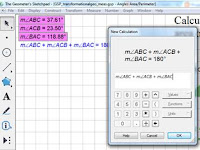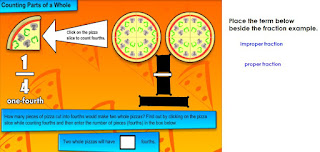OneNote Successes
Teachers that participated in the OneNote Project for the 2014-2015 school year came together to share their experiences, successes and strategies. Many student success stories were shared with the group; along with the OneNote strategies/tools they found the most beneficial for their students.
Teachers identified many strategies and tools that helped support their students. The top ones that were suggested by many participants were:
- HP PageLift which allows students to take a picture of worksheets or teacher notes on a blackboard/Interactive Whiteboard or anchor chart, insert them into their OneNote binder and then annotate on top of them
- Screen Clipping which allows students to take a snapshot of text or images from websites and insert that information into their OneNote binder, complete with the URL link and date/time stamp.
- Draw Tools which allow students to highlight information (whether digital or images)
- Tabs to allow students to organize their work into subject specific sections
- Paper options so that students could use graph or lined paper in their OneNote
- Tags so that student can identify important information, to dos, or questions to ask
Teachers also provided some feedback on how they have supported or could support their student’s transition to grade 9.
Some of the ideas were:
- creating a grade 9 binder with students prior to the end of the school year
- visiting the student’s high school to take pictures of the school map/schedule to place in their OneNote binder
- reminding students about the training videos within their Training and Resource Tab that review various OneNote tools
- providing information about the OneNote project to high school teachers; and review/teach self-advocacy skills
The participants also provided valuable feedback on behalf of their students. They expressed that daily/regular use of their tablet and OneNote software, the in-class sessions provided by the Itinerant Resource Teachers with SEA Team, and the auto save feature were some of the reasons that their students were able to comfortably use this technology independently.
Teachers felt that their student’s anxiety was reduced and their engagement improved through the organizational aspects and ease-of-use OneNote software. They commented on improved attendance, increased confidence and independence, and a positive sense of ownership and pride in their students.
As well, teachers shared how their student’s achievement improved by participating in the OneNote Project. They noted how their reading and writing improved through using Read and Write Gold in conjunction with OneNote. They also mentioned how their students were now more digitally literate and much more able to keep themselves organized. They were reviewing and revising their own work independently, without reminders, and stated that how through increased engagement and participation their behaviour improved.
Lastly, the teachers believed their students were better prepared for high school as a result of becoming digital learners, being better able to organize, themselves, improved self-advocacy, and increased confidence.