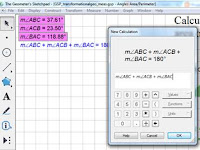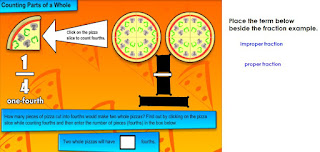1. Students can create geometric shapes with ease choosing the point, line segment or polygon tool allows increasing degrees of scaffolding. Once a shape has been created the shapes' properties using the measurement tab for example. There's also a built in calculator which allows a student to select elements on the page (eg. angle measurements) to do a quick computation.
2. Use GSP to manipulate elements similar to on an interactive whiteboard.
Images from other sources can be copied and pasted onto a GSP page. Then tools can be incorporated so that the page works like an interactive whiteboard. Add shapes to chunk and cover elements on the page. Use the pen tool to fill in information. As well, use the text tool to type in vocabulary and create written answers.
3. It's a flexible programme that can be used in conjunction with assistive technology software Read and Write Gold - word prediction and text-to-speech to help support students' written communication. To differentiate tasks teachers can put in Action Buttons - either to link out directly to a web site resource or the Hide/Show Action Button - where text hints or eg. success criteria can be accessed and then hidden to ensure a decluttered page.
4. There are many dynamic custom tools which can be used with the basic Geometer's Sketchpad interface. See the Ontario Association of Math Educators (OAME) Mathies learning tools site here to access the GSP Virtual Manipulatives file. And for more support documents and sample activities visit the GSP Resource Center.