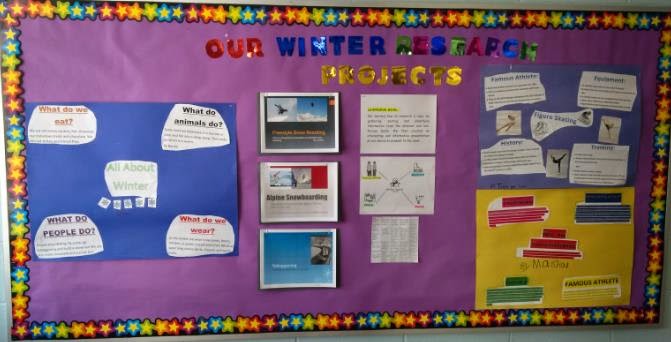Our “I Have Assistive Technology in my Classroom…How Do I Use It In Math?” project continues this month with additional Special Education teachers co-planning and co-teaching lessons with an Itinerant Resource Teacher. The purpose of this project is to help Special Education teachers develop a three-part math lesson with the use of assistive technology being embedded within the second part (“Working On It”) portion of the lesson so that students are able to use the technology to help express their mathematical reasoning.
Leonora Rochwerger, Intermediate HSP teacher from Donview Middle Health and Wellness Academy, worked with our team and developed a Data Management lesson that focused on interpreting and creating circle graphs. Leonora’s lesson embedded many assistive technology tools in order to engage her students and in order to help deepen their understanding of this concept. For example, students responded to prompts asking what they already knew about circle graphs by using the classroom Promethean Interactive White Board and ActivExpressions to text in their responses. Students then interpreted various circle graphs once again using their ActivExpression devices and engaged in a discussion on how to interpret the information presented.
Next, students learned how to use the math tools and shape tools in ActivInspire to create their own circle graphs based on data they had previously collected.
Overall, students demonstrated a high level of engagement throughout the lesson and showed appreciation for how the use of these technological tools were able to assist them to more accurately represent the data that they had collected.